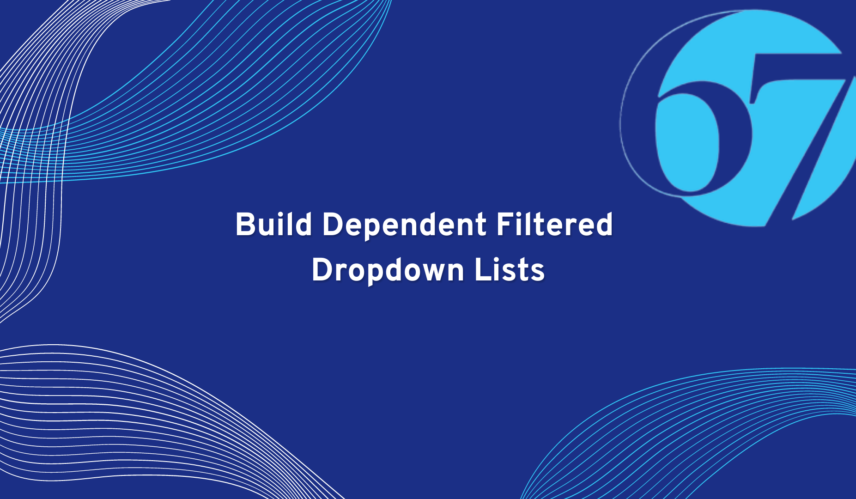Limiting what options a user can select from a drop-down list based on a value they already selected in a prior drop-down list is a common, yet simple task to configure in NetSuite.
For this example we’ll use a fictitious company running NetSuite and who sells vintage wines. Here they want to assign all of the items they sell to a Wine Country for better visibility and reporting inventory and sales data. They also want to assign their items to a Wine Region however, the list should only show Wine Regions that specifically belong to the previously chosen Wine Country.
Step 1
First we must create a new custom List called “Wine Country.”
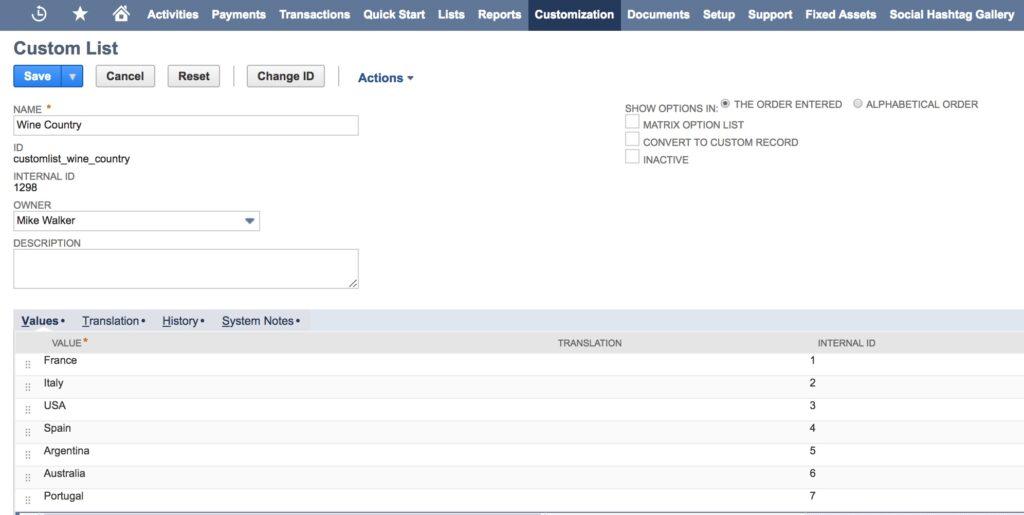
Step 2
Next we create a new custom Record Type called “Wine Region” and leave the Include Name Field checked. Once the new Record Type has been saved, add an additional field called “Wine Country” to the custom record, give the field, in this scenario, a Type of Multi-Select, and select “Wine Country” from the List/Record drop-down list.
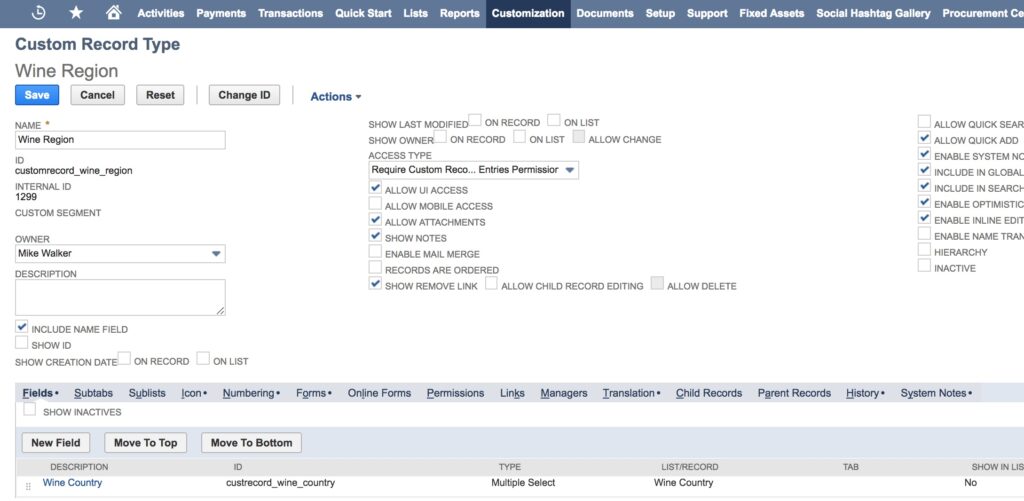
Step 3
Now create the new entries in the “Wine Region” custom record to link all the appropriate Wine Region’s to their respective Wine Country value. This can be accomplished by going to Customizations > Lists, Records, & Fields > Record Types, and click “New Record” next to the “Wine Region” record.
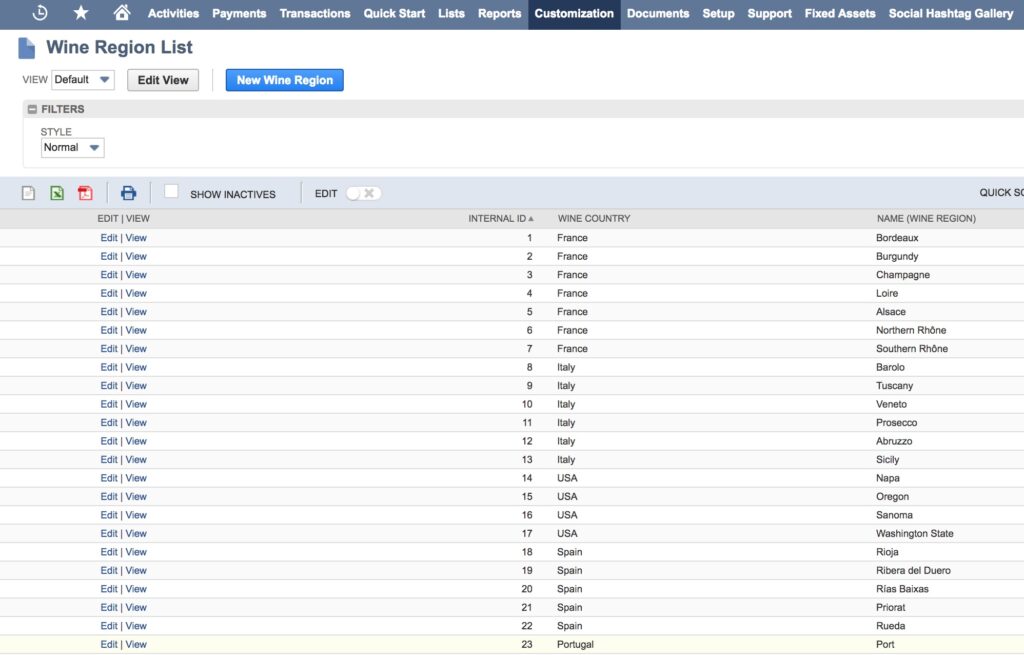
Step 4
Next create a new Item field so that users can select a Wine Country on the item record. Assign the new field to the List/Record value of “Wine Country.”
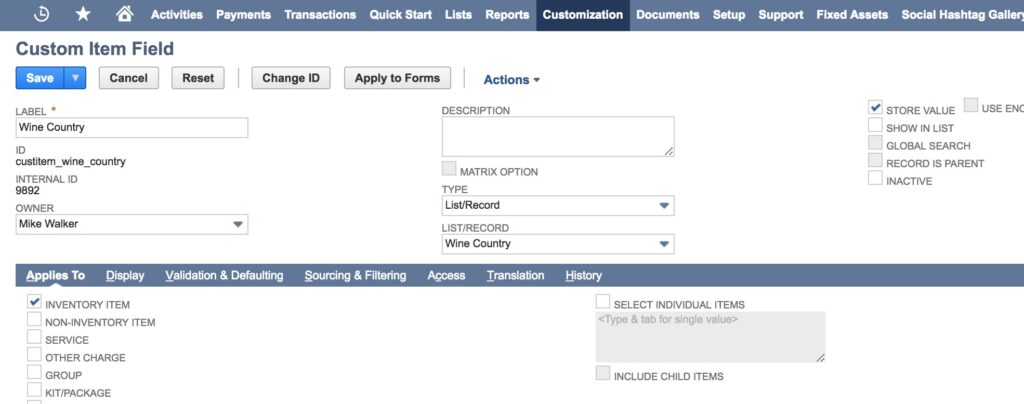
Step 5
Now we must create a new Item field so that users can select a Wine Region on the item record. Assign the new field to the List/Record value of “Wine Region.”
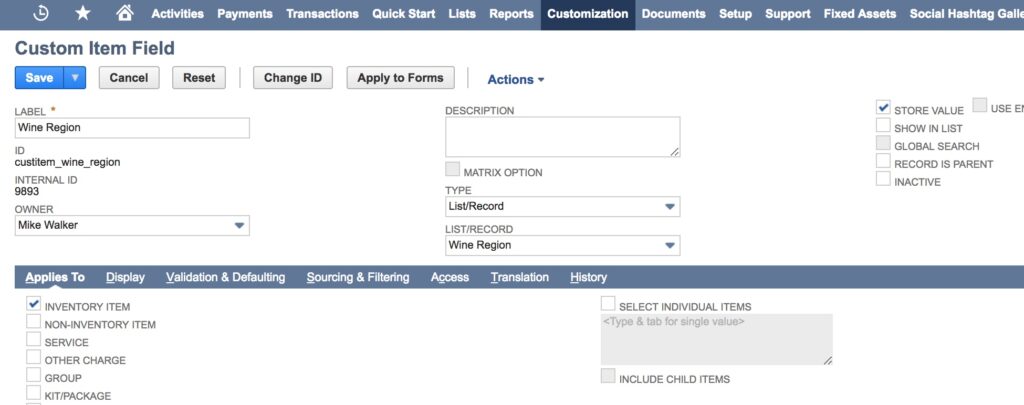
Step 6
On the Sourcing and Filtering tab of the “Wine Region” field, configure it to filter values as shown below. This step is important to note, and is responsible for the actually filtering of values on the Wine Region field based on what has been previously selected from the Wine Country field.
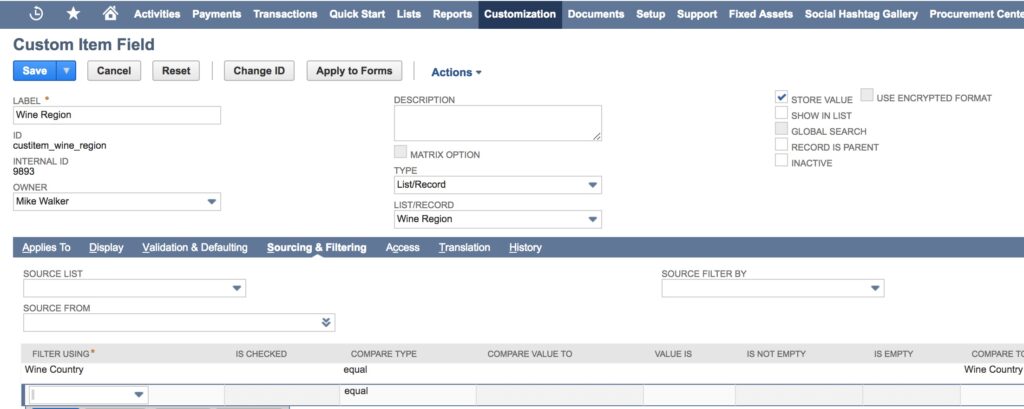
Step 7
Now, when creating a new item, or modifying an existing item, we can specify the Wine Country and Wine Region values. For this example, we chose “Australia” as the Wine Country, now we only see the Wine Region’s that belong to Australia as specified by our custom record.
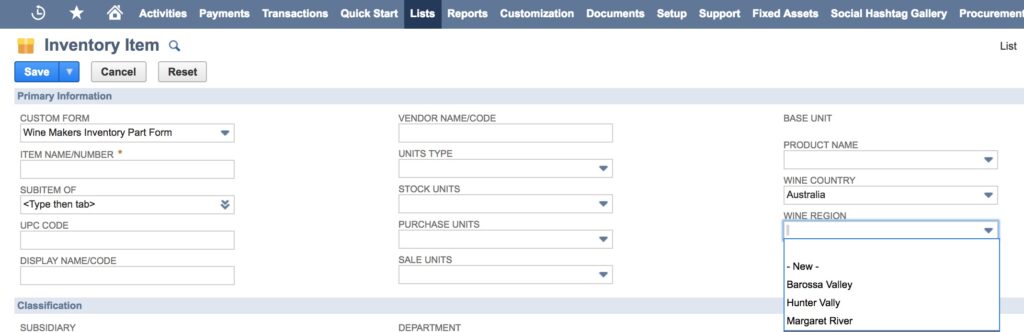
If we can be of any assistance in the creation of dependent drop down lists as shown above, or with any other area of your NetSuite environment, our NetSuite consulting team can help. We have 15 years of NetSuite experience, and more than 25 years of experience implementing ERP solutions.
Please contact us at info@67.solutions or by phone at 647-631-2528.